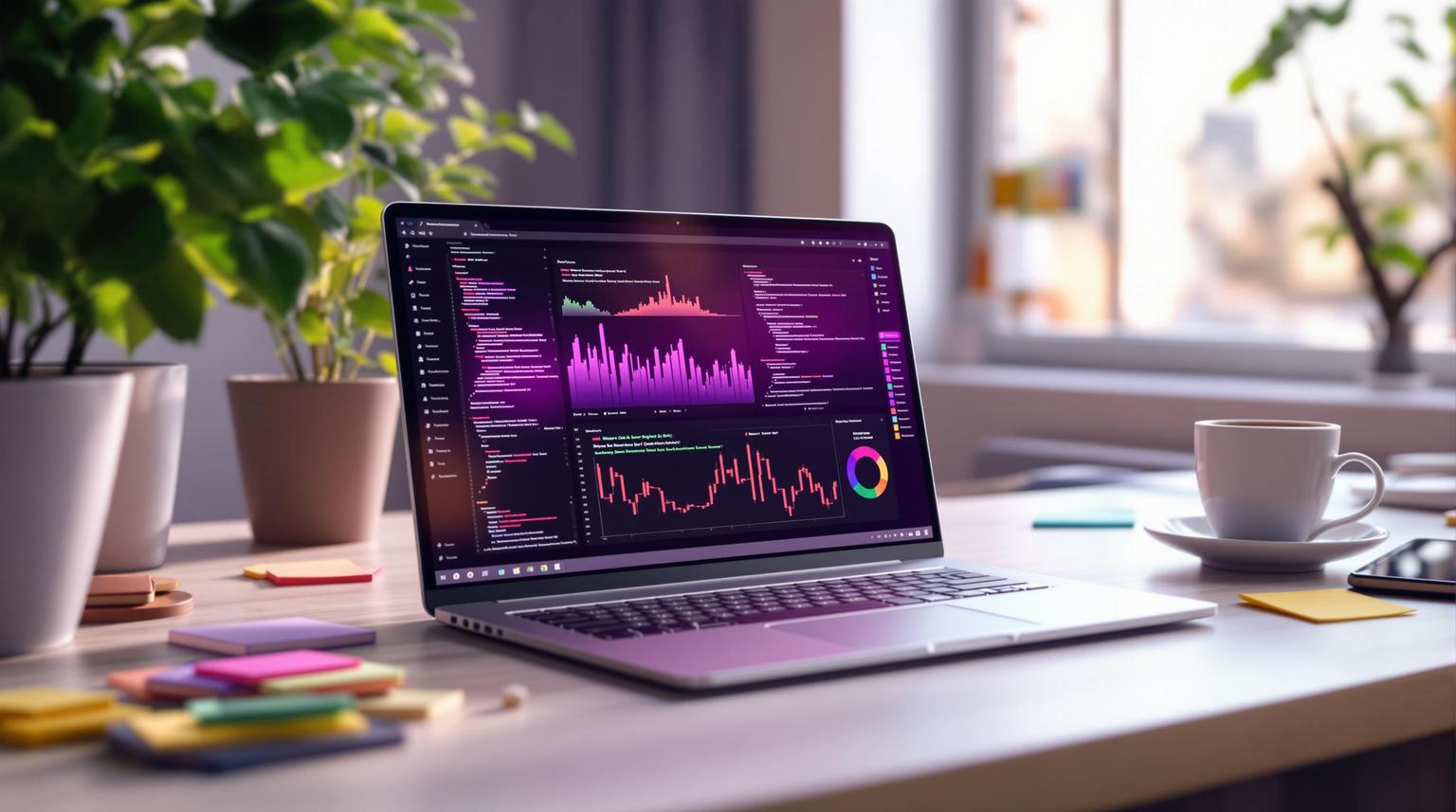Want to deploy AWS Lambda with Terraform? This guide walks you through the entire process, from setup to deployment. AWS Lambda offers serverless compute power, while Terraform simplifies infrastructure management through code. Together, they streamline your cloud workflows and ensure consistent, automated deployments.
Key Steps Covered:
What is AWS Lambda? Serverless computing that executes code in response to events.
What is Terraform? An Infrastructure as Code tool for automating cloud resource management.
Why use Terraform for Lambda? Automate deployments, manage dependencies, and maintain consistency across environments.
Setup Requirements: Install AWS CLI, Terraform, and configure credentials securely.
Building Lambda with Terraform: Define functions, IAM roles, and other resources in Terraform configuration files.
Deploy and Manage: Use Terraform commands to initialize, plan, and apply configurations for Lambda.
Quick Tip: Use Terraform's state management and modular approach to handle complex environments efficiently. For smaller projects or rapid prototyping, consider tools like Movestax for added simplicity.
This guide ensures you can confidently deploy and manage AWS Lambda functions with Terraform, whether you're a beginner or looking to refine your workflow.
AWS Lambda - Create Lambda Function Using Terraform (API Gateway & IAM S3 Access & Serverless)
Prerequisites and Setup
Building on the basics of AWS Lambda and Terraform from the introduction, this section walks you through the tools, credentials, and project structure you'll need. Before diving into deploying AWS Lambda with Terraform, make sure your environment is properly prepared.
Required Tools
You'll need three key tools: AWS CLI, Terraform, and a reliable text editor.
AWS CLI: This is your primary tool for managing AWS credentials and interacting with AWS services. You can download it directly from Amazon's official website, with support for Windows, macOS, and Linux. Once installed, use it to securely configure your AWS account credentials.
Terraform: This tool automates infrastructure deployment. You can get pre-compiled binaries from HashiCorp's site. For installation:
Windows: Download the executable and add it to your system PATH.
macOS: Run
brew install terraformif you use Homebrew.Linux: Either download the binary or use your distribution’s package manager.
Text Editor: This is where you'll write your Terraform configuration files. Editors with syntax highlighting for HashiCorp Configuration Language (HCL) are highly recommended. Popular options include Visual Studio Code (with the Terraform extension), Sublime Text, or vim for those who prefer working in the terminal.
After installing these tools, confirm everything is set up by running aws --version and terraform --version in your terminal. Both commands should return version numbers.
Setting Up AWS Credentials
Securely configuring your AWS credentials is a critical step for Terraform to manage AWS resources. Start by creating a dedicated set of credentials in the IAM console with restricted permissions.
Avoid embedding sensitive credentials (like your AWS access key and secret key) directly in Terraform files, as this can expose them in version control. Instead, consider these safer methods:
Environment Variables: Use
AWS_ACCESS_KEY_IDandAWS_SECRET_ACCESS_KEYin your terminal session. Terraform will automatically detect these variables.Shared Credentials File: Store your credentials in the
.awsdirectory and reference them in Terraform using theshared_credentials_fileorprofileattributes.
For even greater security, use IAM roles instead of long-term access keys. IAM roles generate temporary credentials that rotate automatically, reducing the risk of exposure. Locally, you can assume a role using the AWS CLI:
This command provides temporary credentials, typically valid for one hour. You can configure Terraform to assume this role automatically with the following provider configuration:
With your credentials securely in place, you’re ready to structure your Terraform project for smooth deployments.
Organizing Your Terraform Project
A well-organized project structure simplifies collaboration and maintenance. For a basic Terraform root module, you can use the following layout:
Here’s a quick rundown of each file's purpose:
main.tf: The primary entry point for your Terraform configurations.variables.tfandoutputs.tf: Define input variables and output values.locals.tf: Store reusable local values.providers.tf: Specify provider configurations, which are declared only in root modules.versions.tf: Define the required provider versions to ensure compatibility.Environment-Specific Configurations: Place these in the
envs/directory. Useterraform.tfvarsfiles for shared values at the root level and environment-specific values in subdirectories.
For Lambda-focused projects, you might also include directories like scripts/ for custom scripts or templates. Keeping your project structured this way ensures your Terraform configurations remain clear and scalable.
Lastly, include a README.md file to explain your module and its intended use. If you’re creating reusable modules, consider adding an examples/ directory with different use cases and their own documentation. This approach keeps your project organized and ready for efficient Lambda deployments.
Writing Terraform Configuration for AWS Lambda
To deploy an AWS Lambda function using Terraform, you'll need to configure several core components. These include setting up the AWS provider, defining the Lambda function, and creating the necessary IAM roles and policies. Here's a breakdown of how to get started.
Configuring AWS Provider in Terraform
The AWS provider is the backbone of your Terraform setup, specifying the AWS account and region for your resources. This configuration is typically stored in a file named providers.tf.
"Terraform needs an AWS provider block specifying the account and region." - Sangam Biradar, DevRel at StackGen
Here’s an example of a simple provider configuration for the US West 2 region:
If you’re using a specific AWS profile, you can include it like this:
Need to assume a role for cross-account deployments? Add an assume_role block:
Once the provider is configured, you can move on to defining the Lambda function.
Defining Lambda Function Resources
The aws_lambda_function resource is where you define the core details of your Lambda function, such as the runtime, handler, and the IAM role it will use.
Here’s an example for a Python-based Lambda function:
Key attributes explained:
Function Name: Displays in the AWS Lambda console.
Handler: Specifies the entry point for your function (e.g.,
filename.function_name).Runtime: Defines the programming language and version (e.g., Python 3.12, Node.js 20.x).
Role: Links to the IAM role that provides permissions.
Filename: Points to the ZIP file containing your function code.
For more advanced configurations, you can include attributes like memory size, timeout, and environment variables:
With your Lambda function defined, the next step is to set up IAM roles and policies.
Creating IAM Roles and Policies
Every Lambda function needs an IAM role to define what AWS resources it can access. This involves creating the role and attaching the necessary policies.
Start by creating a basic execution role:
This role allows Lambda to assume it via the trust policy defined in assume_role_policy.
Next, attach a policy for basic execution permissions, such as writing logs to CloudWatch:
For additional permissions, such as accessing an S3 bucket, create a custom policy:
If your Lambda function operates within a VPC, attach the VPC execution role:
Important Security Tip: Always apply the principle of least privilege. Grant only the permissions your Lambda function absolutely needs, and avoid using wildcards (*) in your permissions unless it's unavoidable.
Deploying and Managing Lambda Functions with Terraform
Once your Terraform configuration files are ready, you can deploy your Lambda function to AWS. The process follows Terraform's standard workflow, ensuring proper initialization, planning, and application of your infrastructure changes.
Initializing and Deploying with Terraform
Deploying a Lambda function with Terraform involves three key commands, each serving a specific purpose in the deployment process.
Step 1: Initialize Your Terraform Project
Begin by running terraform init in your project directory. This command sets up your workspace by downloading the AWS provider and any necessary plugins:
This step ensures your environment is prepared and ready for deployment.
Step 2: Review Your Deployment Plan
Before applying changes, use terraform plan to preview what Terraform will create, modify, or delete:
The output will detail the resources being managed. For a new Lambda function, you might see entries like:
aws_lambda_function.example_lambdawill be createdaws_iam_role.lambda_rolewill be createdaws_iam_role_policy_attachment.lambda_basic_executionwill be created
Step 3: Apply Your Configuration
Once you're satisfied with the plan, deploy your Lambda function by running:
Terraform will display the plan again and ask for confirmation. Type yes to proceed.
"Terraform lets you: Automate Deployments: Define infrastructure as code to automate deployments and updates. Ensure Consistency: By codifying your Lambda configurations, you can be sure they're consistent across environments (dev, staging, production). Version Control Everything: With Terraform, you can put your infrastructure in version control, just like your codebase, making it easy to roll back or collaborate with teams. Simplify Management: You can manage your entire AWS infrastructure, not just Lambda, through a single tool like Terraform." - Sangam Biradar, DevRel at StackGen
Verifying Deployment
After deploying your Lambda function, head to the AWS Management Console to confirm everything matches your Terraform configuration. Check details like the function name, runtime, memory allocation, timeout, environment variables, and IAM role. Use the console's test feature to invoke your function with sample data. Monitor the execution results and check CloudWatch logs for any errors.
Automated Testing with Terraform Test Framework
For more thorough testing, consider using the Terraform Test Framework. This tool allows you to automatically provision resources, validate them, and clean up afterward. Create a test file, such as lambda_test.tftest.hcl, in your project directory:
Run the tests with terraform test to ensure your Lambda function meets all requirements. This automated approach simplifies validation and cleanup, making it easier to maintain your infrastructure.
Monitoring with CloudWatch
Set up CloudWatch to track your Lambda function's performance over time. Monitor metrics like invocation count, error rate, and execution duration. You can also configure SNS notifications for failures or timeouts, helping you address issues quickly.
Updating Lambda Functions
Once your Lambda function is deployed, managing updates is straightforward - modify your Terraform code, test, and apply changes.
Code Updates
To update the function's code, make changes to your source files and generate a new ZIP package. Update the filename attribute in your Terraform configuration to reflect the new package:
Configuration Updates
Adjust settings like memory, timeout, or environment variables directly in the Terraform code. For example:
Using S3 for Larger Deployments
For larger Lambda packages or integration with CI/CD pipelines, store your deployment packages in S3. Reference them in your Terraform configuration using object version IDs:
Applying Updates
After updating your Terraform configuration, use the same commands (terraform plan and terraform apply) to deploy the changes. Verify the updates in the AWS Management Console and test the function to ensure everything works as expected. Keeping your deployment packages under version control makes rollbacks easy if needed. Additionally, tag your Terraform state and Lambda versions consistently, and use separate configurations for different environments (development, staging, production) to maintain a smooth deployment process.
Best Practices and Troubleshooting
Simplify managing AWS Lambda with these practical tips and troubleshooting advice. These approaches help you sidestep common issues and maintain clean, efficient infrastructure code.
Using Variables and Outputs
After deploying a Lambda function, fine-tune your configuration to make it easier to manage. Variables and outputs are great tools for boosting the clarity and reusability of your Terraform code.
Define variables to avoid hardcoding values. For example, in your variables.tf file, you could include:
Notice how variable names include units (like memory_size_mb or timeout_seconds) to make their purpose clear. Using snake_case for variables and resource names also keeps your code consistent.
Outputs, on the other hand, make it easier to reference Lambda function details in other configurations or share them with your team:
Common Errors and Fixes
Here are some frequent errors you might encounter during Terraform initialization or Lambda deployment, along with tips to resolve them.
Provider Configuration Issues
If you run into provider-related errors, start by verifying AWS credentials and region settings in your providers.tf file:
Make sure your AWS access key, secret key, and region are set correctly. Using default tags ensures a consistent tagging strategy.
Version Compatibility Problems
Version mismatches between Terraform and the AWS provider can cause unexpected behavior. To avoid this, pin specific versions in your versions.tf file:
When needed, update both Terraform and the AWS provider plugin to compatible versions.
IAM Permission Errors
Insufficient IAM permissions can cause Lambda functions to fail. Instead of embedding policies directly into resources, use policy attachment resources:
Debugging with Enhanced Logging
Enable debug logs in Terraform to get detailed error information by setting the TF_LOG environment variable:
Additionally, check CloudWatch Logs for Lambda-related errors and verify network connectivity to AWS endpoints.
Code Quality and Validation
Before deploying, run these commands to clean up and validate your Terraform code:
Cleaning Up Resources
Efficient resource cleanup is critical for managing costs and maintaining a tidy infrastructure. Terraform offers several tools to help you safely manage resources.
Safe Destruction Practices
Before removing resources, always review the plan to see what will be affected:
Protecting Critical Resources
Prevent accidental deletion of essential resources by using the prevent_destroy lifecycle rule:
Targeted Resource Cleanup
If you only need to remove specific resources, use the -target option:
State File Management
Properly managing state files is essential for maintaining order across environments. Enable versioning on your S3 bucket used for remote state storage:
Keep separate configurations and state files for each environment (like development, staging, and production) to avoid conflicts. Alternatively, use Terraform workspaces:
Following these cleanup practices ensures your infrastructure remains lean and well-organized.
Integrating with Movestax for Serverless Development

If you're already leveraging Terraform for deploying infrastructure, adding Movestax to your workflow can take your serverless development to the next level. While Terraform is fantastic for managing AWS Lambda and other infrastructure-as-code tasks, juggling multiple cloud services can slow things down and create unnecessary complexity. Movestax offers a streamlined, serverless-first approach that can either complement your existing Terraform setup or serve as a simpler alternative for certain projects.
Simplifying Serverless with Movestax
One of the biggest challenges in serverless development is the time spent managing separate services - developers can lose up to 30% of their time on this alone. Movestax simplifies this by consolidating app deployment, database management, and workflow automation into a single platform.
For teams, this means you can stick with Terraform for production environments while using Movestax to speed up prototyping and testing. This hybrid approach lets you maintain infrastructure-as-code for critical deployments while accelerating development cycles for less complex tasks.
Another standout feature? The upcoming serverless functions capability, which lets you deploy with just one command.
In April 2025, Rodrigo S., a Principal Software Engineer, highlighted Movestax's ease of use and community-focused approach:
"Easy to use platform, Price is really good (flat price), Support via e-mail, WhatsApp and Discord, Platform keeps receiving updates and the founders are easy going people."
Movestax Features for Developers
Movestax comes packed with features that simplify many of the tasks you’d typically handle separately when using Terraform for serverless applications. Here’s what it offers:
Managed Databases: Pre-configured options like PostgreSQL, MongoDB, and Redis save you the hassle of setting up instances and security groups.
Workflow Automation: Built-in n8n workflows replace complex Lambda orchestration, making automation much easier.
Monitoring and Analytics: Tools like Metabase are included, so you don’t need to set up CloudWatch for analytics.
The platform also features an AI assistant that allows you to describe what you want to build, eliminating the need to write configuration code. This is especially helpful for developers who are new to infrastructure management or need to quickly spin up environments for testing.
Movestax also stands out for its pricing simplicity. Unlike AWS Lambda’s often confusing pricing structure, Movestax offers clear, flat-rate plans with a free tier and paid options starting at just $10/month.
Plan | Monthly Cost | Apps | Database Storage | Key Features |
|---|---|---|---|---|
Free | $0 | 1 | 500MB PostgreSQL | Basic Monitoring |
Starter | $10 | 2 | 500MB PostgreSQL | Free n8n Instance |
Basic | $35 | 3 | 2GB PostgreSQL | RabbitMQ, Redis |
Pro | $105 | 6 | 5GB PostgreSQL + MongoDB | Metabase, Priority Support |
This straightforward pricing makes Movestax an excellent choice for developers looking to simplify serverless development without breaking the bank.
Movestax has already gained recognition in the developer community, earning the #4 Product of the Day spot on Product Hunt and maintaining an impressive 5.0 out of 5-star rating. With over 300 active users contributing to its growth, the platform benefits from continuous community-driven improvements.
For rapid prototyping and testing, Movestax is a great option, while Terraform remains your go-to tool for multi-cloud production deployments. Terraform excels in handling complex, multi-cloud environments with fine-grained control, whereas Movestax focuses on speeding up development, simplifying workflows, and letting you concentrate on building your application.
Movestax’s full automation support for JavaScript and TypeScript frameworks makes it particularly appealing for web developers aiming to deploy full-stack applications without diving deep into cloud infrastructure details.
Conclusion
Using AWS Lambda functions with Terraform is a smart way to ensure consistent, repeatable, and version-controlled serverless deployments. This method eliminates the need for manual tasks in the AWS console and allows your infrastructure to be versioned, reviewed, and replicated seamlessly across different environments.
By combining Terraform's automation capabilities with tools like Movestax, you can create an efficient development workflow tailored to your serverless needs. Terraform shines when managing full cloud infrastructure, while Movestax simplifies the development process, helping you avoid the hurdles that often slow down serverless projects.
Key Takeaways
Terraform simplifies Lambda deployments by transforming what could be a manual, error-prone process into an automated, reliable workflow. By defining your functions, IAM roles, and other dependencies in code, you can track changes, collaborate effectively, and deploy consistently across environments.
Movestax reduces operational complexity, allowing you to focus on development without juggling separate tools for databases, monitoring, and workflows. This is especially helpful during development and testing, where speed and simplicity are key.
A hybrid approach often works best for development teams. Use Terraform for production deployments that require detailed control and multi-cloud flexibility. Meanwhile, Movestax is ideal for rapid prototyping, testing, and projects with less complex infrastructure needs.
Next Steps for Developers
Start small by implementing the Terraform configurations discussed in this guide. Deploy a simple Lambda function, and get comfortable with commands like terraform plan, terraform apply, and terraform destroy. Practice updating your functions through the deployment process to build confidence.
Try Movestax's free tier to see how it can streamline serverless development. The free plan includes one app and a 500MB PostgreSQL database, making it a great starting point for experimenting with automation and managed database features. Build a simple app that integrates Lambda functions managed by Terraform with Movestax's database and workflow tools.
Expand your Terraform skills by diving into advanced topics like modules, remote state management, and multi-environment deployments. Set up separate workspaces for development, staging, and production. As your projects grow, explore Terraform modules to create reusable components for your infrastructure.
The serverless world is evolving quickly, and staying up to date with infrastructure-as-code practices and modern development tools will give you an edge. Whether you're deploying your first Lambda function or managing complex serverless architectures, combining Terraform with Movestax can enhance your workflow and make your projects more efficient. These practices will not only streamline your development process but also help you stay ahead in the ever-changing serverless ecosystem.
FAQs
What’s the best way to securely handle AWS credentials when deploying Lambda functions with Terraform?
To handle AWS credentials securely when deploying Lambda functions with Terraform, it's crucial to avoid hardcoding sensitive details in your code. A safer alternative is using AWS Secrets Manager to store and manage these credentials. This approach allows for secure retrieval and rotation of secrets, keeping them out of your configuration files.
Another method is setting up Terraform to authenticate through environment variables like AWS_ACCESS_KEY_ID and AWS_SECRET_ACCESS_KEY. These variables can be configured securely in your local environment or within CI/CD pipelines. Additionally, always adhere to AWS security best practices. This includes using IAM roles with restricted permissions and enabling multi-factor authentication (MFA) to add an extra layer of protection for your credentials.
How should I organize my Terraform project when deploying AWS Lambda functions?
When setting up your Terraform project for AWS Lambda, it's important to follow a few key practices to keep things organized and efficient:
Break your code into modules: Create reusable modules for components like Lambda functions, IAM roles, and event sources. This approach not only simplifies updates but also makes your project easier to maintain.
Organize for multiple environments: Design your project to accommodate environments like development, staging, and production. You can achieve this by using Terraform workspaces or creating separate directories for each environment.
Separate code types: Keep your Lambda function code in its own space, distinct from your Terraform configurations. This separation helps with version control and simplifies the deployment process.
By structuring your project modularly and using clear naming conventions, you'll find it much easier to manage and scale as your needs grow.
How can Movestax and Terraform work together to improve serverless development?
Combining Movestax with Terraform creates a streamlined and efficient workflow for serverless development, making resource management, automation, and deployment much easier. Movestax offers an easy-to-use platform for building and managing serverless applications, while Terraform brings infrastructure as code into the mix, ensuring everything stays consistent and scalable.
By using Movestax and Terraform together, developers can simplify the deployment of serverless functions, automate routine tasks, and manage cloud infrastructure with greater efficiency. This partnership not only cuts down on development time but also makes scaling applications effortless, allowing teams to focus their energy on creating impactful solutions.